There are many ways to write such a program, this program do not claim to be the perfect solution, but it is one way of solving the exercise. This particular program was written in LabView (from National Instruments).
The source code for the program - virtual instrument (VI) in National Instrument jargon - can be downloaded here. You must have LabView (version 2014 or later) installed to load the VI.
If you do not have LabView, but would like to run the compiled program, you can download it from here. However, you must install the free plug-in from National Instrument for the program to work. See below for instructions on how to do this. Once the plugin is installed, you can start the program by executing the file called "Nuclear Waste".
This program uses a slightly modified version of the input file provided on the CSE exercise page, the modified input file can be found here.
How to use the program
Step one:
To start up the program, press the arrow button.
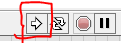
This will prompt a “choose file to read” window, select the file “Input file Nuclear Waste Simulation”.
Step two:
Hit the reset button (marked with a red box, in the picture below), this recalculates the half- life and cross-sections to fit to the time step chosen (marked with a blue box in the picture below). Remember that if you wish to change the time step for better accuracy, you need to hit the reset button after a new delta t is selected. The "display array" will be grayed out until the program has run once.
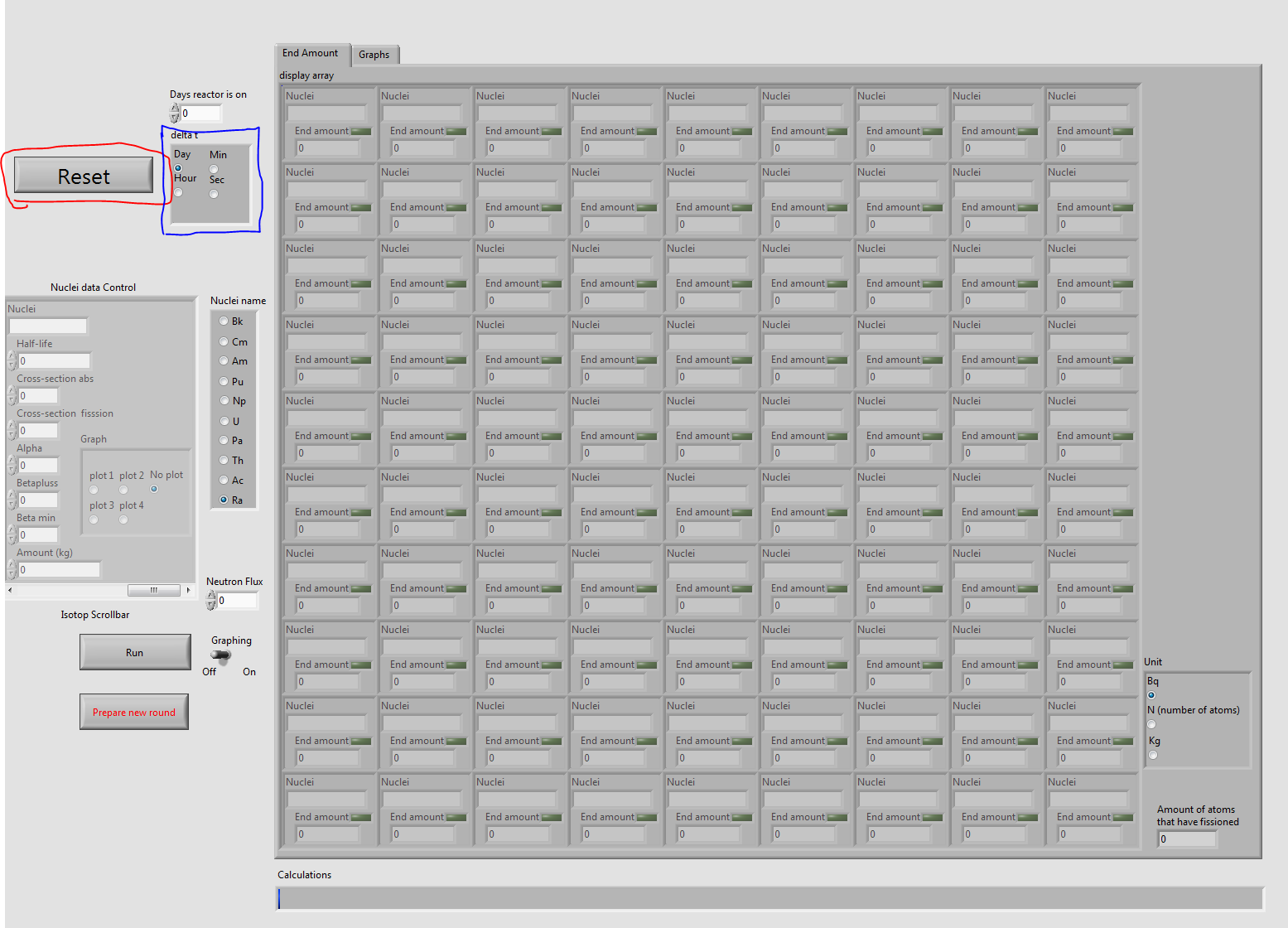
Step three:
Now the program is ready to use. You can navigate through all of the nuclei that are used in this program, by choosing a nuclei in the “Nuclei name” box (marked with a blue box in the picture below) and choosing different isotopes with the scrollbar. To input an amount of nuclei, use the “Amount (kg)” box to set an amount in kg. The neutron flux can be set in the “Neutron flux” box (marked with a black box), this value is by default set to zero. Remember that there is possible for atoms to disappear outside the defined matrix . To graph chose either plot 1,2… or 4, only choose one per plot number.
Warning: If the displayed values in the "Nuclear data Control" all are whole numbers, your computer use a different delimiter. To fix this you need to change every comma (,) in “Input file Nuclear Waste Simulation” to dots (.) or whatever symbol your system used to split whole number from decimal numbers.

Step four:
Now you can run the simulation by clicking the “Run” button (marked with a red box in the picture below), if you have something you wish to graph flick the Graph leaver to the on position. After a run is complete you can change the unit you want to display in the box “Unit” (marked with a blue box in the picture below). After you are done with all you want to do with a run, click “prepare new round” (marked with a black box in the picture below), if this button isn’t clicked the program won’t start a new run.
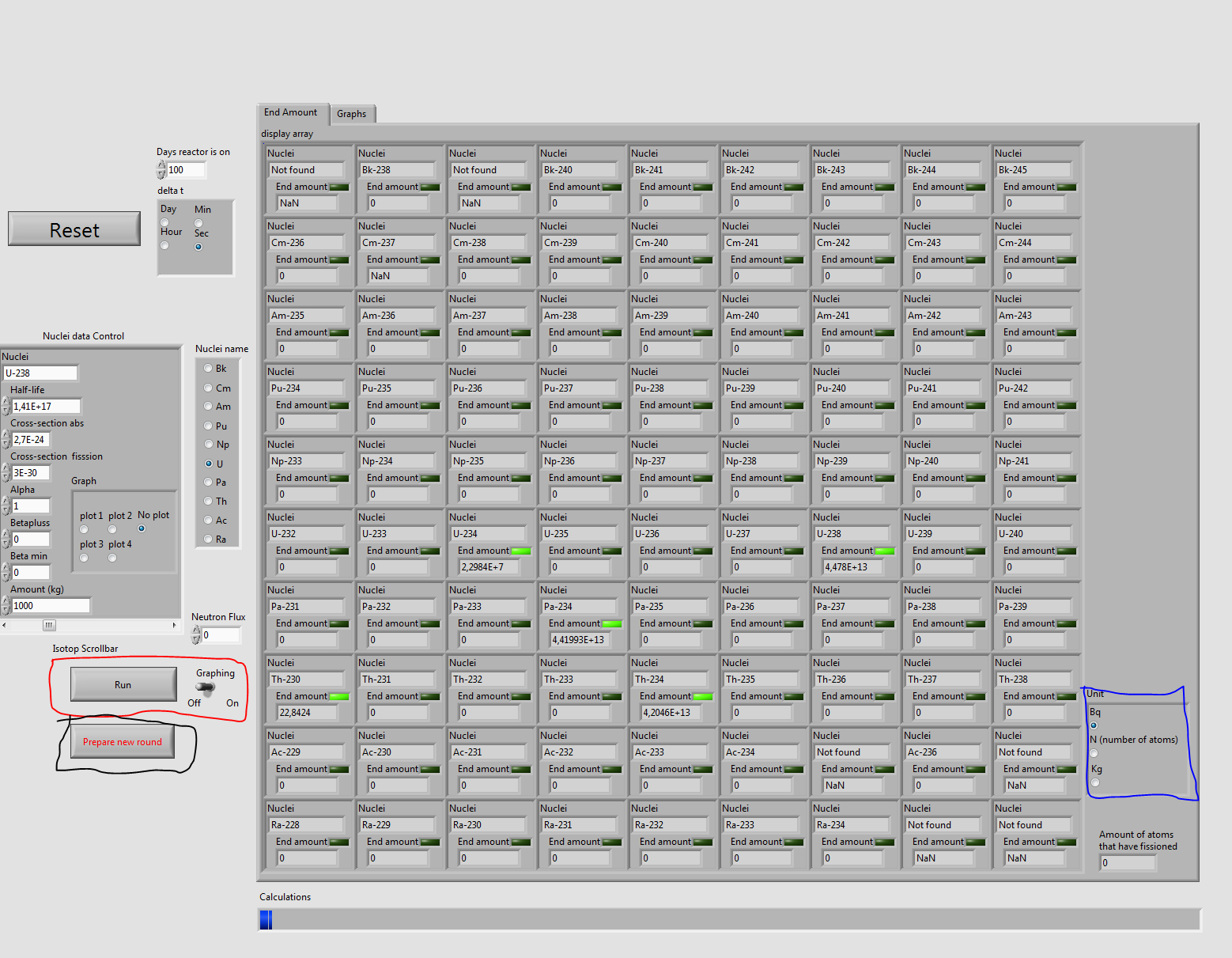
How do I run the Labview program?
The program runs in your normal web-browser, but you need to install a plug-in from National Instrument:- http://www.ni.com/download/labview-run-time-engine-2014-sp1/5199/en/ (LabView version 2014 SP1)